InnoApp Highlights
InnoVint has built a mobile app that works on all devices — including Android & iOS! It's loaded with great features and is available for you to download here.
For our iOS users, this app has replaced the legacy iOS work order app. The iOS work order app has been discontinued and you will not find an InnoVint mobile app in an app store. Install it from your browser per instructions below. Please reach out if you have any questions or need additional guidance getting started with InnoApp!
For all users, the InnoApp provides offline functionality and will run more modules of InnoVint, including Vineyards and Work Orders.
This article contains an overview of InnoApp:
- Getting Started
- Current Features
- Offline Capability
- Additional Language Support
- Video Introduction (InnoVint Academy)
Getting Started
1. Open and install the app
The app is best experienced on a mobile device or small tablet.
-
Open the browser on your phone and go to mobile.innovint.us
-
Or, simply point your phone camera at this QR code!

2. Install to your home screen
For an optimal, full screen experience, the app can be installed to your home screen.
⚠️ We highly recommend installing the app to your home screen ⚠️
iOS instructions
- Use Safari as your browser for iOS devices! Click the share icon at the bottom of the screen.

- Tap the Add to Home Screen item in the menu.

Note: you MUST use Safari on iOS. Chrome will not work on iOS.
Android instructions
- Use Chrome browser on Android devices! Click the three dots icon next to the address bar.
- Find the Install App or Add to Home Screen item in the menu, click it and confirm.

Current Features
We're working hard to make sure the new mobile app is jam-packed with features (all offline enabled!), and we'll continue to add many more. Current functionality includes:
- View Lot, Vessel, and Vineyard & Block Details
- See current analyses, action histories, notes, and other inventory properties
- Record some direct actions on lots
- Analysis
- Custom Actions and Harvest Fermentation actions (Punchdown, Pumpover, Delestage, Pulsair, Dry Ice and Stir)
- Complete and submit work orders
- Record vineyard analysis, events & crop estimates
- Record photo & text notes to Vineyards, Blocks, Lots, and Vessels
- Scan QR codes on vessels to view vessel details
- Bulk edit tags on vessels using continuous QR code scanning
- Update vessel locations using continuous QR code scanning
- Save items to Favorites for complete offline access
⬆️ All of the above features are offline enabled ⬆️
Offline Capability
We've engineered the app to work flawlessly when you don't have access to the internet. All actions can be recorded offline on lots, vessels, vineyards and blocks. You can even complete and submit work orders!
You can record as many actions and photo notes as you'd like while offline. Once the app has a connection to the internet again, the actions will automatically synchronize to the InnoVint's cloud server. You'll get a helpful notification up to that lets you know we synched everything for you.
Find out more about the offline icons here.
Additional Language Support
InnoApp supports the following languages: English (US and AU), Greek, Portuguese and Spanish.
You may choose the language manually at the bottom of the app's home page, or on the login screen. This setting is saved on your device: it will update the language across all wineries accessed by the same mobile device.
Toggle between available languages either before or after you login:
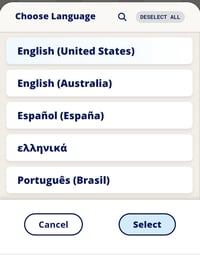
View all modules and icons in your chosen language, and the setting will also update the date/time and number displays in most cases, unless it is a date/number field controlled by your device.


Video Introduction
You may also follow along with the InnoVint Academy (a recording from our live webinar when we first released the first version of the app):
Check out mobile work orders in this InnoVint Academy focused on harvest workflows and tasks: