InnoApp: How to enter Vineyard Events and Crop Estimates
Our InnoApp allows you to record your vineyard tracking data on your mobile device nearly instantly online or offline for upload to the cloud when you are back in range of a signal.
This article covers:
- How to record Vineyard Events or Crop Estimates via Quick Actions
- How to record Vineyard Events or Crop Estimates via Vineyard or Block Details
How to record Vineyard Events or Crop Estimates via Quick Actions
Jump straight into data entry from the Quick Actions menu with either the "Record Vineyard Event" or the "Crop Estimate" option. In less than 10 taps, you'll have your event saved in InnoVint!

Vineyard Events:
Select Record Vineyard Event, and then select your event.
 InnoVint provides for the following Events under three Event types:
InnoVint provides for the following Events under three Event types:
Phenology (requires numerical percentage and includes an optional text field) - Germination of Cover Crop; Budbreak; Bloom; Fruit set; Hard seed; Veraison
Application Tracking (text field only) - Irrigation; Spraying; Pruning; Thinning; Training; Additions/Treatments; Cover crop/Weed control; Fruit drop
Visual Observation (text field only) - Water status; Nutrient status; Soil conditions; Pest monitoring; Disease monitoring
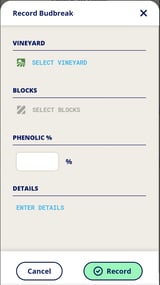
Select your vineyard and block, and then enter your event details.
The block selection is dependent on the vineyard selection.
- Enter a Phenolic % for any phenological event (this is required) with any desired details in the open text field (optional).
- Application tracking and Visual Observations do not require any quantitative reporting, and allow for open text entry in the Details field.
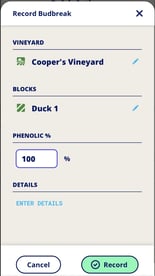
Click Record. Events recorded online will display immediately in the Vineyard or Block Events.

Events recorded offline will stay safely in a queue until you are back online, and will then update in InnoVint.

Crop Estimates
 Crop estimate entry mirrors the Vineyard Event entry. Once you tap the Quick Action:
Crop estimate entry mirrors the Vineyard Event entry. Once you tap the Quick Action:
1) Select your vineyard and block.
2) Enter the crop estimate, and any optional Details, and
3) Click Record.
Crop estimates recorded online will display immediately in the Vineyard or Block Events. Estimates recorded offline will stay safely in a queue until you are back online, and will then update in InnoVint.
How to Record Vineyard Data via Vineyard or Block Details
If you are in the Vineyard Explorer, use the Record Action button in either the Vineyard or Block details pages.

Select either Vineyard Event or Crop Estimate to record data per the Quick Action instructions above.
NOTE: InnoApp does not support backdating actions. If you need to enter backdated actions, please use the main desktop/browser application. Check out our article on How to Record and Track Vineyard Data in the full desktop browser, and our other options for recording vineyard data, including imports!