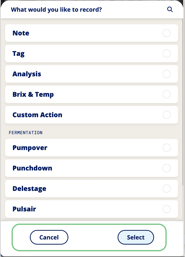This article explains the basic organization and navigation for the InnoVint mobile app.
Offline Mode Indicator
The little cloud in the top right corner will show you if you are online or offline. If the cloud is yellow, you aren't connected to the internet, but you can still view and record information. As you record offline data, we store it until you reconnect, and then it uploads automatically. You can see the number of events or actions stored until they are synched:
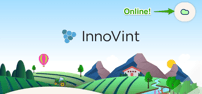
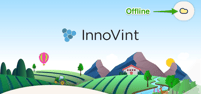

Actions and events will sync automatically with the restoration of an internet connection, and your data is sent to the cloud for access anywhere on InnoVint! You'll see this notification at the top of your screen: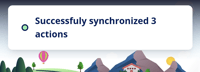
Your account toggle and the Main Module Menu
If you have access to multiple wineries, choose from the dropdown menu to navigate between them.
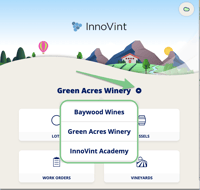
The main explorers available for InnoApp can be seen in the middle of your screen after logging in: Lots, Vessels, Vineyards, and Work Orders.
Lots: View all wine lots, fruit lots and case good lots (archived and unarchived). Use the search bar with any text string to quickly find a lot. See more info on the Lots capabilities here.
Vessels: See a full list of your vessels (archived and unarchived). See more info on the Vessels capabilities here.
Vineyards: Access your vineyard and block data, and record analysis and events. See more info on the Vineyard capabilities here.
Work Orders: See a list of open, started and submitted work orders; view, complete and submit tasks. See more on work order capability here.
Favorites and Recents
- What is a Favorite?
If you tap the star on a lot, vessel, or vineyard, it will stay pinned to your homescreen in the Favorites section. It will also allow for full data access to that item when you are offline.
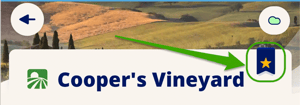
These "favorited" items download and retain the full item history whenever the app is opened - and this data will remain fully accessible even when you are offline. What does this mean? If you are headed out to a group of vineyards with no cell access, you should favorite those vineyards before you go, and then you will be able to view the entire set of current vineyard data (blocks, events, analyses, etc) the entire time that you are offline. If an item is not favorited, you can still record actions offline, but you will not be able to view the entire dataset attached to that item.
If you are headed into an area of the cellar with no cell access, make sure to favorite your open work orders before you go! If the work order hasn't been recently loaded or favorited, InnoVint won't be able to access the task details offline.
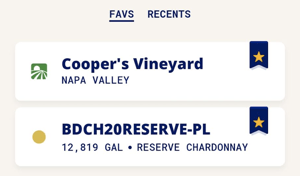
- What are Recents? The last 10 viewed items (Lots, Vessels, Vineyards or Work Orders). A recently accessed item is not necessarily a favorite. If an item is listed in your Recents, you will also have increased offline access to the Lot, Vessel, Vineyard or Work Order details.
Quick Actions
Quick Actions are the fastest way to enter data into InnoApp. Yes, you can access actions and analysis via Lot, Vessel and Vineyard or Block pages, but you can also jump straight into an action right on your main screen! Tag or update vessel locations, Record analysis on a Lot or Vineyard, or enter your Vineyard events right from these shortcuts. See a deeper dive into Quick Action descriptions here.
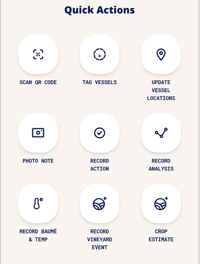
Account Settings
Log out or Change Language
If you need to log out on a shared device, or want to check out the app in Spanish or Greek, use the options at the bottom of the home screen.
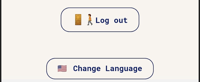
Use the Feedback Button!
Last, but not least on the home screen! Please feel free to send in your feedback - we are building this for you, not ourselves!
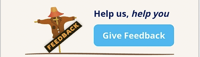
Navigation Tips
On your phone, these are the best navigation practices (rather than using your phone back button):
- Use the back arrows at the top of the screen to jump back between pages.
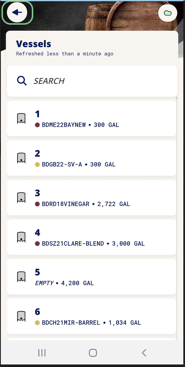
- Use the action prompts at the bottom of the screen to leave data entry screens.