When creating a new fruit lot either within an action or from the Fruit Lot Explorer, users can designate the properties of that lot. Below is a breakdown of what each of these properties represent.
This article covers:
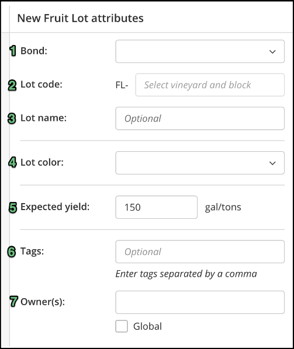
1. Bond
Wineries with multiple bonds need to select which bond this lot will be under. This is important to US wineries for the 5120.17 TTB Report. All Fruit Lots are affiliated to a bond.
Wineries outside of the US will not see this field.
Fruit Lots cannot be transferred via bond to bond movements. Lots can only be transferred across bonds once they are in a juice or declared wine tax class. Learn more about Bond to Bond transactions here.
2. Lot Code
Each lot must have a unique Lot Code in your winery, and all Fruit lots will have the FL- prefix. InnoVint will automatically generate this Lot Code for you, but you can also edit this and use your own naming convention. We generally recommend some combination of vintage, varietal, and vineyard.
Multiple picks can take place on the same Fruit Lot Code over a period of time. Simply choose "Receive fruit on an existing fruit lot" to use the same Fruit Lot Code for another pick. See this article on how to Receive Fruit.
3. Lot Name (optional)
Lot Name may be a written-out version of the Fruit Lot Code stating vintage, varietal, and vineyard - or a fanciful familiar name for the lot. For example: FL-20CHSK - 2020 Sky Canyon Chardonnay.
4. Lot Color
Select the lot color when creating a new Fruit Lot. If you need to update the Lot Color, go to the Lot Details page > More menu (top right) > Change lot properties to edit an existing lot. User can choose between Red, White, Rosé, or Orange for color.
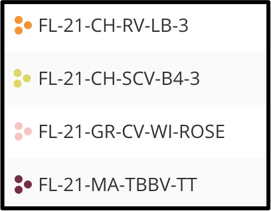
5. Expected Yield
This is the amount of volume you expect to end up with after the lot is pressed. This field defaults to the yields specified in your Harvest Settings, or you can enter a different desired yield on an individual Fruit Lot and it will carry over into your juice lot once created.
This is a great tool for determining which receiving vessels you will need depending on the yield produced. Here is how to adjust the expected yield of your lot.
6. Tags
Tags are a great way to group your Fruit Lots and can be added or removed at any time. Assign one or more tags to any Fruit Lot, either individually or to many at once. Tags can be used for many purposes, including:
- To mark fruit lots as machine-harvested or hand-picked
- To group fruit lots by style, such as carbonic maceration, 25% whole cluster, or which rows of a vineyard were picked for that lot
Using the Tag filters found throughout the platform, you can easily search and find inventory items that you have tagged for quick grouping of lots, vessels, additives, or vineyards. Learn more about adding Tags here.
7. Owner(s)
Wineries with Owner-based Permissions enabled should add owner tags to Fruit Lots. Ensure that the correct owner tag is selected for the Fruit lot to ensure it is visible for the appropriate users.
Click here to see where else owner tags apply.
