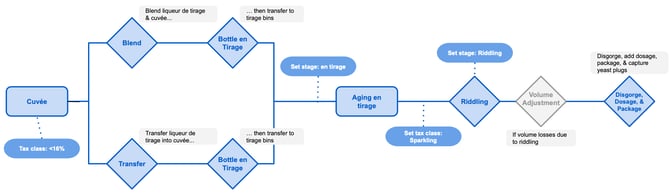Sparkling Wine Module Workflows
This feature requires activation. If you wish to activate it please contact our Customer Success Team at support@innovint.us.
Find our basic feature overview here.
This article covers:
- What is the Sparkling wine module?
- How to get started
- InnoVint Traditional Method Sparkling Workflow Diagram
What is the Sparkling wine module?
The Sparkling wine module allows you to track all steps of the Traditional Method sparkling wine production process. After the base wine is made you can record actions for bottling en tirage, riddling, and disgorge, dosage and package.
These features also assist workflows for the Charmat method, forced carbonation, and pét nat - check out the FAQ for recommended steps.
How to get started
For a traditional method sparkling wine, make your sparkling base wine as usual. When you are ready to bottle en tirage, it's time to use some of the sparkling features!
First: create your tirage vessels
To create vessels that will store your lot in bottles, go to the main navigation bar on the left side of the page. Click on the vessel icon. Then, go to +Add vessels and select the tirage bin icon.

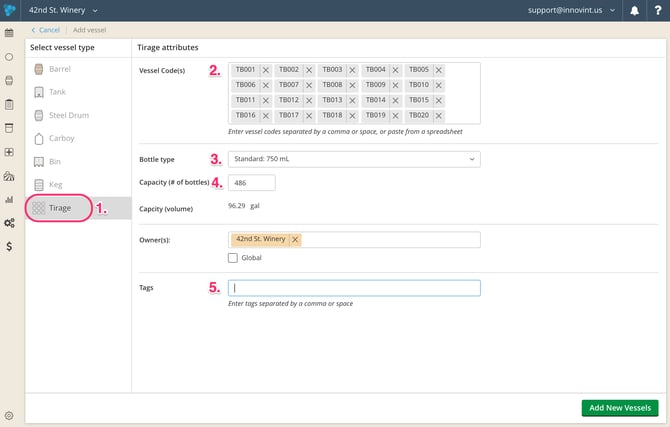
- Click on the Tirage icon.
- In the Vessel Code(s) bar, type in the code for each vessel separated by a comma or a space. Accepted characters include A-Z (all capital letters), 0-9, dash (-), and underscore (_).
- Select the bottle type that will be used for that particular group of tirage bins.
- Type in the capacity (# of bottles) for that particular group of vessels. InnoVint will calculate the total capacity (in volume) of the vessel(s).
- optional. If you have activated our Owner-based permissions system, you will have the option to choose one or more owners to view and access the vessel details. Depending on how your facility operates, you can also choose to make vessels global (everyone can view and access) or set no owner (only Admins can view and access).
- optional. Add any relevant tags.
- Click on
 in the bottom right corner.
in the bottom right corner.
📌 TIP: If you have your vessels in a spreadsheet, you can also copy and paste the vessel codes into the text field (limit 100 at a time.)
Second: perform a Bottling en Tirage action
Move your base wine into the required number of bottles in your tirage bins. Get step by step details on how to enter a Bottling en Tirage action here.
If you will be bottling over time, you may want to consider bottling en tirage into unique lot codes for each bottling run.
If you are tracking packaging in InnoVint, consider using this action to deplete packaging and track packaging costs for your wines aging en tirage.
TTB Considerations:
- Be sure to declare your base wine (such as at <16%) prior to this action!
- To map gains and losses from the tirage bottling into Part 1, Section A, within the base wine's tax class, be sure to bottle into the same tax class (such as <16%).
Third: update your lot properties!
Designate your lot style as Sparkling
To designate a lot as sparkling, select the "Sparkling wine" Lot style during lot creation if you create a new lot via the Bottling en Tirage action. This will update the lot dot to include bubbles in it. 🥂

If you retained the lot code, update the Lot style to "Sparkling" using the More drop-down on the Lot Details Page to update your lot properties.

Update the tax class to sparkling
If you are performing a tirage bottling, we recommend changing the lot's tax class to Sparkling after completing the action. To edit the tax class, reference our article here.

There are two tax classes for sparkling wines: Sparkling - Bottle Fermented and Sparkling - Bulk Processed. Both Sparkling tax class changes flow through to the TTB 5120.17 report in Section A, column (e), line 2.
🚨 Please be sure to declare your wine before recording a tax class change to either Sparkling - Bottle Fermented or Sparkling - Bulk Processed.
Set the sparkling lot stage
The sparkling lot stages - En Tirage or Riddling - can be updated at any time from the Lot details page. See the article here for additional information. The lot stage can also be updated to "En tirage" via the Bottling en Tirage action.

These properties can be seen in the Lot Attributes on the Lot Details Page.

Fourth: disgorge and package your sparkling wine
After aging and riddling, it is time to disgorge and then complete your final packaging step.
Follow the recommendations in our Disgorge, Dosage and Package article.
InnoVint Traditional Method Sparkling Workflow Diagram
Frequently Asked Questions
Q. Can I create Work Orders for sparkling actions?
A. Currently, only Bottle en Tirage and Riddling tasks are supported as tasks.
Q. Can I use these actions to record the Charmat process?
A. The Sparkling actions are intended for the Traditional Method workflow. To record the Charmat process we recommend the following steps:
1. Mark the lot as "Sparkling" using the check box in the Lot details page
2. Record a Blend or Transfer action to add your liqueur de tirage to tank
3. Update your tax class to Sparkling - Bulk Processed
4. Record a Filter action
5. Record a Blend or Transfer action to add your dosage to tank
6. Record a Bottle action to add packaging and create your finished sparkling wine
ADDITIONAL NOTES:
- Set your tax class at any time that makes sense for your compliance reporting, but before recording the Bottle action. If the volume is reported in Part 1, Line 1, Column A (On hand beginning of period, <16%), when you change the tax class, it will move to Part 1, Line 22, Column A (Used for effervescent wine, <16%) and Part I, Line 2, Column E - BP (Produced by fermentation). During the following reporting period, this volume will be reported in Part 1, Line 1, Column E.
- Be sure to add any additional actions or steps that you use in your Charmat workflow and remember that you can utilize Tags and Notes to mark either the lot or specific tanks using this method.
Tank Method (Charmat) Sparkling Workflow Diagram

Q. How do I record the Pét-Nat method?
A. We recommend the following workflow for your Pét-Nat wines:
- Mark the lot as "Sparkling" using the check box in the Lot details page.
- Record a Bottle en Tirage action into tirage bins.
- Set the tax class to <16% and the stage to "En Tirage."
- Update the tax class to Sparkling-Bottle Fermented
- Depending on if you disgorge or not, decide to either record a Bottle action or a Riddling and Disgorge, Dosage & Package action.
- Utilize Tags or Notes to mark the lot using this method
ADDITIONAL NOTES:
- Set your tax class at any time that makes sense for your compliance reporting, but before recording the bottling/disgorge, dosage & packaging action. If the volume is reported in Part 1, Line 1, Column A (On hand beginning of period, <16%), when you change the tax class it will move to Part 1, Line 22, Column A (Used for effervescent wine, <16%) and Part I, Line 2, Column E - BF (Produced by fermentation). Once bottled, it will move to Part 1, Line 13, Column E.
- Be sure to add any additional actions or steps that you use in your Pét-Nat workflow and remember that you can utilize Tags and Notes to mark either the lot using this method.
Pétillant Naturalle (Pét-Nat) Sparkling Workflow Diagram

Q. How do I record forced carbonation?
A. We recommend the following workflow for your forced carbonation wines:
-
- Mark the lot as "Sparkling" using the check box in the Lot details page.
- Record a Custom Action and edit the title using the blue pencil to record the addition of CO2. Add any additional information to the note.
- Note - if you track compressed gases as additives, you could instead record an additive action to add your CO2.
- Record any relevant Analysis
- Update the tax class to Artificially carbonated when you want to move the gallons from Part I, Section A column a (<16%) to column d (artificially carbonated wine) of the TTB report (be sure to do this before you record a Bottle action)
- Record a Bottle action when you are ready to move the gallons from Bulk wines in Part I, Section A to Bottled Wines in Part I, Section B of the TTB report
- Utilize Tags or Notes to mark the lot or using this method
- Additionally, record any other actions relevant to your workflow!