Disgorge, Dosage & Packaging
InnoVint supports a standalone Disgorge, Dosage and Package action for our Sparkling module users. This movement exists as an action only (not a work order task), and is opt-in only for specific use cases with narrow costing and case goods requirements.
Please review this article and then reach out to support@innovint.us if you are interested in activating this action.
This article covers:
- How to disgorge without the Disgorge, Dosage & Package action
- How to record a Disgorge, Dosage & Package action, if activated
How to disgorge without the Disgorge, Dosage & Package action
If you do not have the named Disgorge, Dosage & Package action available, you can still disgorge your wines in InnoVint. This is a workflow available to all users with Sparkling enabled.
Depending on your winery's protocols, you can pick and choose from the following series of tasks to disgorge, dosage and package your sparkling wines.
1. Disgorge
Record your disgorgement using a custom action or task, and apply it to the lot. Be sure to rename the action/task as "Disgorge."

2. Dosage
Depending on whether and how you perform dosage, you have a few options to record a dosage step:
- Record it as part of the disgorge custom action/task in the instructions, or create a standalone custom action/task. This may be especially helpful if you do not want the bottled lot composition to reflect a dosage component.
- Record it via a blending action/task. This is a good option if you utilize liqueur lots, or other juice/wine lots that ought to be part of the final composition.

- Record it via an addition action/task using a specially created additive for specific dosage mixtures.

3. Bottle
Record a regular bottling action to "bottle" directly out of the tirage bins and into a case goods lot. Using a regular bottling action allows you to move the volume directly from the tirage lot into a case goods lot, and add any additional packaging required (corks, wire hoods, labels).

Bottling populates the TTB report appropriately as long as you have changed the tax class of your wine lot to "sparkling - bottle fermented" while the lot is on tirage, and when you bottle into a case goods lot with the same tax class.
4. Yeast Plugs
If you save your disgorged volumes, please contact Support or your Customer Success Manager to review additional workflows.
How to record a Disgorge, Dosage & Package action
For our users who have the Disgorge, Dosage & Package action activated, find it in the Record action menus via the top Nav bar or Lot details page. Disgorge, Dosage & Package is only available as a direct action (it is not supported as a work order task).
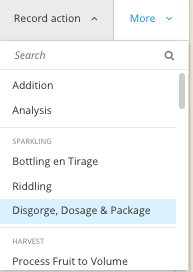
1. Disgorge
Select your lot and vessel(s), and adjust the requested removed volume or ending fill of each vessel as necessary. Note: InnoVint defaults to remove the entire volume.
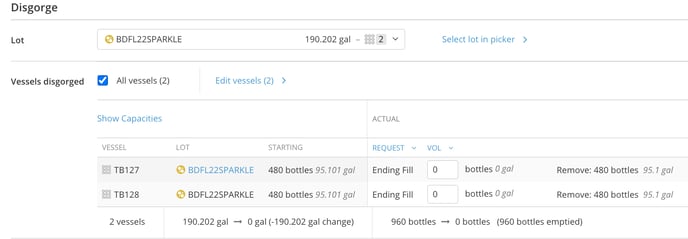
2. Dosage
Select whether you are adding a dosage. If you are, select the lot and vessels, and adjust the ending fill of each vessel as necessary. Note: InnoVint defaults to remove the entire volume.
The dosage lot will be blended into the final bottled lot composition.

3. Bottling
Complete the Bottling action. First, select an existing lot or create a new one.
Although you are bottling "into" a lot, this action will not create a case good lot. The lot you bottle into will be archived after submitting the action (but may report cost and contents in different reports).- Enter the number of bottles per case, number of full cases, and number of additional bottles. These values are required to calculate the total volume bottled, but can be zero (0).
- Other optional bottling information can be entered including details about glass, closure, foil, labels, and cases per pallet. Any recorded packaging will deplete from your Packaging inventory, and add cost if direct packaging costs are being utilized.

The lot created via a Disgorge, Dosage & Packaging action will be automatically archived, and can be found in your Lot Explorer as an archived lot - please not that a lot fill will be observed in the action history, while the lot is considered empty:

The bottling portion of this action does NOT create a case good lot, but does transfer costs into the packaged lot created via the action. Please reach out to support@innovint.us for best practices when using the Disgorge, Dosage and Package action with COGS Tracking activated.

4. Yeast Plugs
Indicate whether you are keeping yeast plugs. If so, designate a lot and vessel (you will have to create the yeast plug lot prior to recording a Disgorge, Dosage, & Packaging action). 
Yeast plugs will reflect the composition of the final bottled wine (including any dosage composition), and may also carry cost.
5. Summary
After you have entered all of your bottling numbers and information, review the Summary.
6. Submit
Backdate the action if necessary, and click ![]() to submit the action.
to submit the action.