Analysis Reporting
InnoVint generates various reports and provides severals ways to view and track your analysis data within the platform. Below you'll find details on different options.
This article covers:
- View analysis per lot (from Lot Details page)
- Winemaking Analysis Reports
- Analysis Reports (by Lot Composite, Individual Vessel or Vineyard Block)
- How to edit or delete analyses
View analysis per lot (from Lot Details page)
Dashboard snapshot
Take a quick glance at the most recent analyses recorded on your lot.
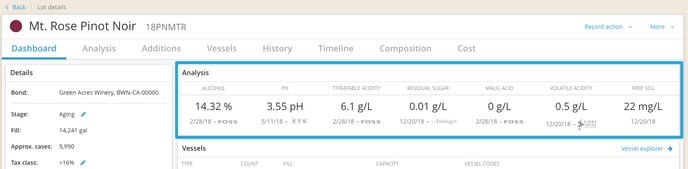
The analysis displayed on the Lot Details Dashboard is dependent on the current stage of the lot. The default analysis types by Lot Stage are displayed below, but you can also customize the analysis types that display for each stage.

Find out how to customize this dashboard display here!
Analysis tab
Review your analyses with multiple different report types at the lot level:
Grouped by date

Grouped by vessel

Brix/Temp
Graph
All analyses in a list
Winemaking Analysis Reports
Go to the Report Explorer to view our default analysis reports: Recent Analyses, Primary Fermentation, ML Fermentation and Stability & Aging.

Recent Analyses
The Recent Analyses report provides a .csv export of all analyses recorded on, or since a specific date for all lots.

This is in a helpful format should you need to export and re-import a specific set of analyses using the InnoVint analysis import template:

-
- The report only provides results for a max of 31 days since a specified date.
- If you have our TankNet integration, the report excludes TankNet analysis data
Primary Fermentation report
The Primary Fermentation report is a vessel-by-vessel report of all lots in the Processed, Settling, Cold Soak, and Fermentation stages. The vessel filter also defaults to show only tanks and bins. The Stage and Vessel Type filters can be altered to include or exclude different stages or vessel types.
This report lists the vessel code, lot code, and lot name. For each vessel, InnoVint calculates the number of days since the vessel was filled and displays the current fill in weight or volume and the last recorded action. Analysis data includes the most recent sugar reading (Brix, Baumé, Glu/Fru, residual sugar, etc) and temperature.

ML Fermentation report
The ML Fermentation report is a lot-by-lot report of all lots in the ML and Aging stages. Adjust the filters at the top to narrow your search.
This reports lists the lot code and lot name, along with the current fill and lot tags. The most recent Barrel Down and Topping action dates are also displayed for each line. The analysis data includes the 3 most recent sugar (Brix, Baumé, Glu/Fru, residual sugar, etc.), malic acid, and volatile acidity readings.

Stability & Aging report
The Stability & Aging report allows you to see all lots that are either in the Aging, Blended or Pre-Bottling Stabilization stages.
The report gives the 3 latest readings for Volatile Acidity as well as Free Sulfur Dioxide whether they were run on a lot composite or a single vessel as well as the dates the readings were taken.

The report also shows the dates of Last Racking and the Last Toppings completed on each lot in the Aging, Blended or Pre-Bottling Stabilization stages. However, the Stage filter can be altered to include or exclude different stages
Lots can sorted by clicking on any of the headers within the report.
Search for lots within the text filter, or use the Vintage or Tag filter to narrow down search results.
Analysis Reports
For more information on how to create and save Analysis Reports by Lot Composite, Individual Vessels, or Vineyard Blocks, follow the link HERE.
Edit or Delete Analyses
From the Lot Details page
To edit or delete an individual analysis value, go to the Lot Details page > Analysis tab > All analyses in a list.
You can also edit or delete analyses from the Brix/Temp and Graph sub-tabs. The analyses on those pages are specific to the values that are displayed.
The Edit Analysis window only allows you to change the analysis value. To change any other attributes (e.g. date, source, etc.), you will need to delete and re-enter the analysis data.
From the Winery Activity Feed
To delete an Analysis or Analysis Import action, go to the Winery Activity Feed and click into the details of the action you would like to edit or delete.
From the action details page, you can delete the analysis action or edit the analysis value within the action details page.