Step 1: Add Vineyard Sources
Welcome to InnoVint! If at any time you need assistance, please submit a help ticket right here in the Support Center (link in the top right corner) or email support@innovint.us. Our team will be happy to assist you!
Every lot created in InnoVint references a vineyard and block source. Each vineyard is assigned an appellation, and each block within a vineyard is assigned a varietal. These attributes are tracked in your lot composition from vineyard to bottle.
This article covers:
- Adding new vineyards and blocks
- Adding unknown fruit sources (eg bulk wine, concentrate, distilled spirits)
- Adding non-grape fruit sources (eg apples, pears, berries, honey, etc)
- Editing vineyard and block attributes
- Frequently Asked Questions
To begin, click on  in the left navigation bar to go to the Vineyard Explorer.
in the left navigation bar to go to the Vineyard Explorer.
If you have the Grow product activated in your subscription, you can find the Vineyard Explorer in the left navigation bar or in the Vineyard Dashboard.

Adding new vineyards and blocks
Go to ![]() in the top right corner of the Vineyard Explorer.
in the top right corner of the Vineyard Explorer.
 1. Add vineyard information
1. Add vineyard information
- Vineyard name
- Grower (optional) Select a grower from the dropdown list or create a new grower. (For more information on managing your Grower list, see this article).
- Appellation Select an appellation from the dropdown. This list is maintained by InnoVint. If you need an appellation added, please submit a ticket to our Support Team.
- Vineyard Address (optional)
- Owner If you have the owner-based permissions system activated in your account, select one or more owners to have access to this vineyard.
- Tags (optional) Create or select one or more tags for this vineyard
2. Add block information
- Block name This should be unique within the vineyard
- Varietal Select a varietal from the list. This list is maintained by InnoVint. If you need a new grape or fruit varietal added, please submit a ticket to our Support Team.
- Clone (optional)
- Year Planted (optional)
- Row count (optional)
- Spacing (optional) Enter the vine and row spacing and select a unit (feet or meters).
- Acreage (optional) Enter the total acres for the block
- Producing vines (optional) Enter the number of producing vines for the block
- Rootstock (optional)
- Trellising (optional)
To add more blocks to a vineyard, click on ![]() under the Blocks header.
under the Blocks header.
After a vineyard has been created, additional blocks can be added at any time from the Vineyard details page.
Adding unknown fruit sources for bulk juice, wine, concentrate and/or distilled spirits
If you receive juice, wine, concentrate, and/or distilled spirits with unknown fruit sources, or you simply want to track a lot as bulk, you have two options. Create the lot using "bulk components" (find out how here), or create the lot using vineyard components and creating vineyards and blocks for the unknown components.
Each vineyard in InnoVint may be assigned only one appellation. You can make a bulk wine vineyard as broad or specific as you like (the appellation list has options for a whole state, or you can even select "N/A"). You can also create multiple bulk vineyards, one for each different appellation you might source from.
The blocks within a vineyard must be assigned a varietal. Like appellations, varietals can be as broad or specific as you need. Here are some generic "varietals" currently available:
- Red
- Red Wine
- Other Red
- Unknown Red
- White
- White Wine
- Other White
- Unknown White
- Rosé (will display with a red lot dot color unless the Lot Name contains the word "Rosé")
- Rosé Wine
- Unknown Rosé
For unknown concentrate sources or high proof alcohol, varietal choices currently are:
- Red Concentrate
- White Concentrate
- Brandy
- Distilled Spirits


Add non-grape fruit or honey sources
To add fruit sources other than grapes, you will need to activate non-grape sources in your account. Submit a ticket to our Support Team to activate Apples, Pears, Fruit, and/or Agriculture sources, or to add any additional appellations and/or varietals required for those sources to our current lists.
Non-grape fruit and agriculture sources require their own "vineyards" to be used as lot components. The vineyard setup is the same as above.
Source specific appellations
Make sure to identify the appellation for the specific type of source. The example below shows the appellation dropdown for an account with Grape, Fruit, Apple, Pear, AND Agriculture activated. If you are receiving blueberries from Washington State, you would select Washington State from the Fruit section of the dropdown.

Select the correct variety when creating a block
Similar to the source specific appellations, make sure to identify the correct fruit or honey for the type of raw material source. The example below shows the varietal dropdown for an account with Grapes and Fruit activated. (Note: Apple is a Fruit option, but specific apple varieties are available with Apples activated.)

Editing vineyard and block attributes
Note: Changes to vineyard and block attributes change those attributes across all historical lots. For new plantings or grafting to new varietals, we recommend creating a new block to keep the historical data intact. You can rename and archive the original block, which maintains that original data's integrity.
Edit Vineyard Attributes
Go to the Vineyard Explorer and select a vineyard to edit from the list.
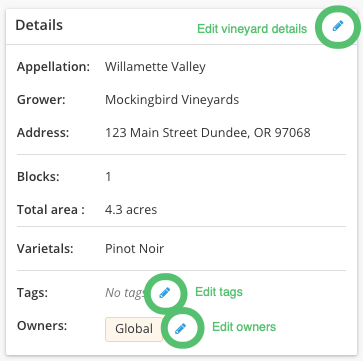
- Click on the blue pencil in the top right corner of the Details card to edit:
- Vineyard name
- Appellation
- Grower
- Vineyard address
- Click on the blue pencil towards the bottom of the Details card to edit the vineyard tag(s).
- Click on the blue pencil at the bottom of the Details card to edit the owner(s) (if owner-based permissions is activated in your account).
Edit block attributes
From the Vineyard Details page, select a block from the Blocks card, or go to the Blocks tab at the top to select a block.
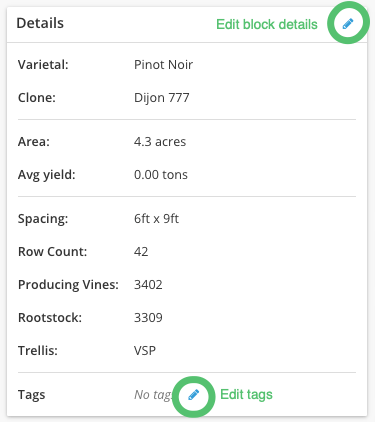
- Click on Edit in the top right corner of the Details card to edit:
- Block name
- Varietal
- Clone
- Year planted
- Row count
- Spacing
- Acreage
- Producing vines
- Rootstock
- Trellising
- Click on the blue pencil at the bottom of the Details card to edit the block tag(s).
These block tags will display on the Lot details > Composition tab and can be used to track block specific certifications for your wines.
FAQ
Q. What should I do if my block has more than one varietal?
A. A vineyard block can only consist of one varietal, therefore if you have a field blend or more than one varietal, we recommend either selecting the most prominent varietal or creating two separate blocks (with unique names) for each component. Don't forget you can always add notes to the Block details with these details.
Q. I don't see an appellation or a varietal I use. What should I select?
A. If your appellation or varietal is missing from the drop-down list please contact support@innovint.us to get it added. Additionally, you can always select an appellation of N/A.
Q. I am grafting over a block. How do I update this?
A. Changes to vineyard and block attributes change those attributes across all historical lots. For new plantings or grafting to new varietals, we recommend creating a new block to keep the historical data intact.
Q. Can I import vineyards?
A. At this point in time, InnoVint does not support a vineyard block import.
Up next! Step 2: Add your vessels