Do you want to grant access to InnoVint for your cellar crew and winery staff? How about temporarily adding new interns each harvest? Does your winery accountant need the ability to view reports, export files, and download the TTB report? This article will explain how you can add, edit or remove users.
Only Account Administrators (Admins) can add, edit, or remove users. Admins may assign one of four different capability levels to users. For more detailed information on these capability levels, visit our article on User Capabilities.
If you do not see the Member Management option in Settings, then please contact an Admin at your facility to add, remove, or edit winery members in your account.
This article covers:
- Where to manage members
- How to add new winery members
- Setting member permissions and capabilities
- How to edit or remove a winery member
- Video tutorial
- Frequently Asked Questions (FAQ)
Where to manage members
Find Member Management in your Settings menu.
You must be an Admin in order to add, edit or remove users. If you do not see the Member Management option in Settings, then please contact an Admin at your facility to add, remove, or edit winery members in your account.

How to add new winery members
Click "Add member to winery" at the top right corner of the page.
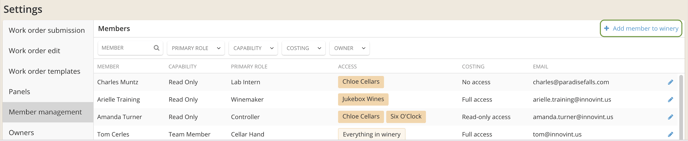
Fill in the new user's email (all lowercase), first and last name. Then click on the Add user button in the bottom right corner. It is important that your user has access to their login email - without it, they will not receive an activation email to set up their password.

After a new member has been added to your winery, refresh the page to update the list.
New users are added as "Read Only" with no owner permissions by default.
Be sure to click on the blue Edit pencil at the far right of the user's name to edit capability & access.
New InnoVint Users
When you are adding a member who is brand new to InnoVint (this means that they have never, ever, had InnoVint access via the same email address), then that new member will receive an email requesting them to finish setting up their account in InnoVint.
New members need to validate their email and set their own password initially via this activation email, and will then be able to access InnoVint with those login details.
Note: Once a login email address has been added to InnoVint, that user will remain in the system indefinitely. A single login can be granted access to multiple accounts. The accounts remain separate and each is available by clicking on the account name in the top left corner and choosing the facility from the dropdown list. See the next section on "Existing Users"
If the user does not have access to the login email address, then they will not be able to activate and access their InnoVint account. A user must initially set their password via the activation email.
Existing InnoVint Users
If you have added a user who has or had access to InnoVint via the same email, then they will automatically see your winery added to their winery dropdown menu. A newly added (but previously existing user) may need to refresh their browser on any open tabs to see the change take place.
via the same email, then they will automatically see your winery added to their winery dropdown menu. A newly added (but previously existing user) may need to refresh their browser on any open tabs to see the change take place.
Setting Member Permissions & Capabilities
After adding a new winery member, refresh the page to show your new user in your winery member list. Their access permission defaults to "Read Only".
- Click on the blue Edit pencil to the far right of their name to edit.

- Select the following for each user:
- Up to three roles covering all facets of the industry
- User capability level (Admin, Team Member, Team Member Cannot Submit Work Orders, or Read Only). Find out more about User Permissions and Capability Levels
- Specified Owner access or everything in the winery (if Owner-based Permissions are activated)
- Costing access (read only or full access) - if the COGS Tracking module is activated
- Wineries with both Owner-based Permissions and COGS Tracking activated will need to contact support@innovint.us to set costing permissions.
Click 'Update member permissions'!
To edit or remove a winery member
Click on the  to the far right of their name to edit or remove a winery member.
to the far right of their name to edit or remove a winery member.

For information on capability levels, see our article Overview: User Permissions and Capability Levels.
Video Tutorial
FAQ
Q. Does InnoVint charge for additional users?
A. No. InnoVint does not charge additional fees per user. You can add, remove, and edit users at any time.
Q. How do I update the name or email address of a user?
A. Admins are not able to change this information and neither is InnoVint Support. Currently, the best way to update a login email is to create a new user, and remove the old email login access.
Q. How do I set a new password for an existing user?
A. InnoVint has a "zero trust" password policy. Only an individual user can set or change their own password. Find out how to change passwords here.
InnoVint Support cannot reset passwords for our users. A user must have access to a valid email address in order to reset their password.
 If you have added a new user to your winery who already uses the same email to access anther InnoVint winery account, then they will be able to access any additional winery accounts with their existing user credentials. Select a different InnoVint winery account or instance using the winery dropdown menu in the top left corner of the screen.
If you have added a new user to your winery who already uses the same email to access anther InnoVint winery account, then they will be able to access any additional winery accounts with their existing user credentials. Select a different InnoVint winery account or instance using the winery dropdown menu in the top left corner of the screen.
If an existing user has forgotten their previous password, then they must use the "Forgot password?" link on the sign in screen. This link will send a reset email to the login email address.

Q. What if an existing user already has access to another winery account in InnoVint?
A. If an existing user has current access to another InnoVint winery account, each winery space can be accessed separately from the same log in. Just click on the winery name in the top left corner to reveal the dropdown with additional winery accounts.

Q. I am a custom crush client. How do I add a new user to access and view my inventory?
A. As a custom crush client, member access is managed by each individual facility. To add, remove, or edit access to your ownership account, please contact an Admin at the facility.
