MFA This article covers:
- The purpose of Multi-Factor Authentication
- Security and privacy considerations
- Step-by-step instructions
- Common issues and troubleshooting
- FAQ
Multi-Factor Authentication is not currently live for all of our user accounts, but it is an option available on request! Get the details on this security option below!
The purpose of Multi-Factor Authentication
MFA is now an account security option that you can opt into at an "organization" level.
The purpose of Multi-Factor Authentication (MFA) is to add an extra layer of security to your account by requiring an additional form of verification during the login process. If you turn on MFA, all users in your organization will be required to enter an externally generated 6-digit code every time they login to InnoVint. This code will sent to the user's verified email address.
If you have multiple related wineries operating under the same organizational level in InnoVint, it must be turned on for all wineries.
This document provides support and guidance on setting up and using MFA.
When activated, MFA applies to InnoApp as well as the desktop app.
Security and privacy considerations
Much like we noted in our Email Verification article, we frequently hear about the importance of online security these days. InnoVint is working hard in the background to ensure this security for our users and our platform. Here are some things to keep in mind after you turn on Multi-Factor Authentication for your accounts:
- Keep your MFA devices secure. Treat your MFA-enabled device(s) as you would treat your password and keep them in a safe and secure place.
- Be cautious of phishing attempts. Avoid clicking on suspicious links or providing your MFA verification codes to untrusted sources.
Thank you for taking the steps to enhance your account security through Multi-Factor Authentication! Your commitment to protecting your account is greatly appreciated.
Step-by-step instructions
To set up and use Multi-Factor Authentication, please follow these steps:- Log in to your account using your username and password.
- You will see a message indicating that you need to enter a verification code before we can log you in. InnoVint will automatically send an email to the address given at login.
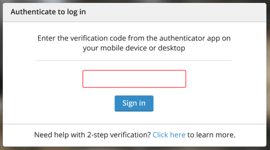
- Locate the email from InnoVint with the subject line "Your InnoVint Verification Code".
- Open the email and carefully read its contents.
- Copy the one-time verification passcode sent to you in the email.
- On the verification login page, enter the 6 digit verification code and click the "Sign In" button.
- Access to your account will be granted upon successful verification.
To activate Multi-Factor Authorization for the first time, please have an Admin on your account contact InnoVint Support at support@innovint.us.
Common issues and troubleshooting
- Expired or incorrect verification code: Ensure that you enter the verification code accurately and within the specified time limit. If the code has expired or you receive an "incorrect code" message, request a new code and try again.
- If you encounter any issues while setting up or using Multi-Factor Authentication, or if you have additional questions, please contact our support team. You can reach us via email at support@innovint.us or by submitting a help ticket though our online Support Center (use the "Submit a help ticket" link at the top right of the screen).
FAQ
Q: Can I use multiple MFA methods simultaneously?A: InnoVint currently only offers MFA through a verification email. Other methods, such as SMS or an authenticator app may be available in the future.
Q: What happens if I lose access to my MFA device and don't have backup options?
A: MFA is provided through a verification code sent to your email. As long as you have access to your email, you should be able to obtain the code. Email can be accessed on a mobile device or desktop.
Q: Can I disable MFA after enabling it?
A: MFA can only be disabled by a member of the InnoVint Support team. If MFA is enabled for your winery, all members of the winery must complete MFA. Please reach out to InnoVint Support at support@innovint.us if you need assistance disabling MFA for your winery.
Q: Do I have to use MFA on all my devices and platforms?
A: If your winery has MFA activated, you will be required to enter a verification code each time you sign in to the web app and the Mobile app.
