Adding and Using Notes in SUPPLY
You can now add a Note to any action in SUPPLY to record important details — such as bottling information, reasons for depletions, or invoice numbers — directly within the action itself.
Notes make it easy to capture quick context about what happened, why, or how, so that you and your teammates always have the right information at hand.
This article contains:
Where you can add notes in SUPPLY
You can add one note to any of the SUPPLY movement actions, including:
-
Onboard inventory
-
Add inventory
-
Move inventory
-
Deplete inventory
-
Reconcile inventory
Notes can be added:
-
When creating a new action
-
When editing an existing (submitted) action
How to add, edit or delete a note
How to add notes
-
Create or edit an action in SUPPLY
-
At the top of the action form, look for the Note field
-
You’ll see a text box labeled “Optional, add a note to your action”
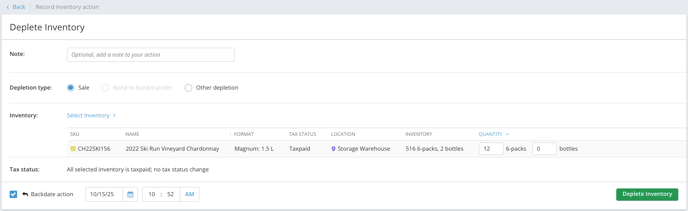
-
-
Type your note into the box
-
You can include text (including non-latin characters and emojis
-
Notes are limited to 1 KB (about 1,000 characters)
-
-
Save the action. Your note is now saved with it!
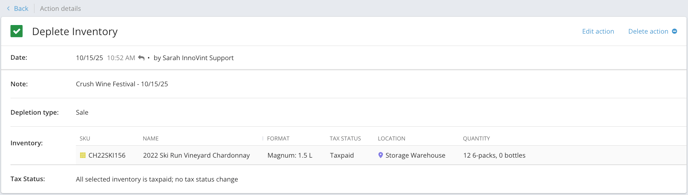
How to edit and delete notes
-
To edit a note, open the action in edit mode and update the text.
-
To delete a note, clear the text and save.
-
Editing a note will not create a new version of the action — the note simply updates in place.
-
Only one note can be added per action.
Where to view notes in SUPPLY
On the Action details page
If a note has been added, it appears just below the Date or Edited field on the Action Details page. If no note exists, the Notes section won’t appear.
Only one note can exist on an action and it is not tracked as of a point in time. When viewing past versions of actions, the current note will always display even if the note was different when a previous version of the action was saved.
In the Action History Feed
You’ll now see a Notes column in the Action History Feed
-
If an action includes a note, a note icon will display in that column.
-
Hover over the icon to preview the note (long notes will be abbreviated).
- The search bar in the Action History Feed includes Notes text. You can search for text within any note to quickly locate related actions.
-
-
Search results match on exact text, not partial matches (e.g., searching for “Invoice 12345” won’t return “Invoice# 12345”)
-
Searches are not case-sensitive
-
Emoji and non-Latin characters are supported via search
-
FAQ
Q: Can I search by emoji?
A: Yes! Emoji and other Unicode characters are searchable.
Q: Will editing a note create a new action version?
A: No — only the note text is updated. However, if the action itself is edited, the original note remains. Only one note version is ever retained on the action.
Q: How long can a note be?
A: Up to 1 KB (around 1,000 characters).

Q: Can I attach files or links?
A: Not yet — this feature is text-only. You can copy/paste a text url into the note for reference.
Q: Can I add more than one note per actions?
A: Not at this time. Please note, that only one note can exist on an action and it is not tracked as of a point in time. When viewing past versions of actions, the current note will always display even if the note was different when a previous version of the action was saved.