How to manage grower contacts
You can record and reference a grower on any vineyard in InnoVint. With InnoVint's GROW product activated, you can also store and review important grower information within the platform.
The article covers:
How to add or change a grower on a vineyard
Go to the Vineyard Explorer and select a vineyard from the list. Go the Vineyard Details page.
Click on the blue pencil in the top right corner of the Details card in the Vineyard Details Dashboard.
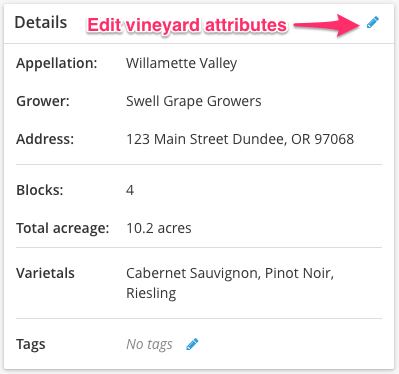
Select a new grower from the dropdown or add a new grower by clicking ![]() .
.
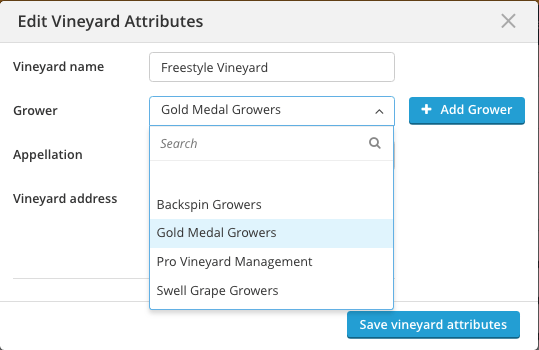
Grower Explorer
Users with GROW activated will have additional options to view and manage Growers.
To begin, click on ![]() in the left navigation bar. Then go to the Grower Explorer either via the slide over Vineyard menu, or via the Vineyard Dashboard.
in the left navigation bar. Then go to the Grower Explorer either via the slide over Vineyard menu, or via the Vineyard Dashboard.

The Grower Explorer lists all the Growers currently in your account. You can easily view the company name, point of contact with phone number and grower address. It will also show you if a grower is designated as an Estate grower and how many total vineyards are managed by that grower.
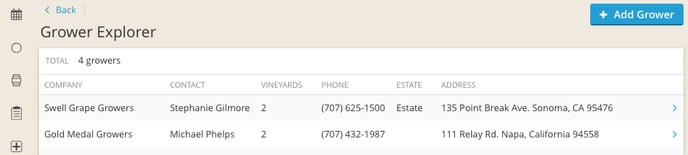
How to add or edit grower details
Users with GROW activated will have additional options to add/edit growers via the Grower Explorer
To add a grower
Click on ![]() in the top right corner of the Grower Explorer. Alternatively, you can add a new grower when creating a new vineyard.
in the top right corner of the Grower Explorer. Alternatively, you can add a new grower when creating a new vineyard.
Enter the information and any details for the grower. Select Estate if this is an estate grower.
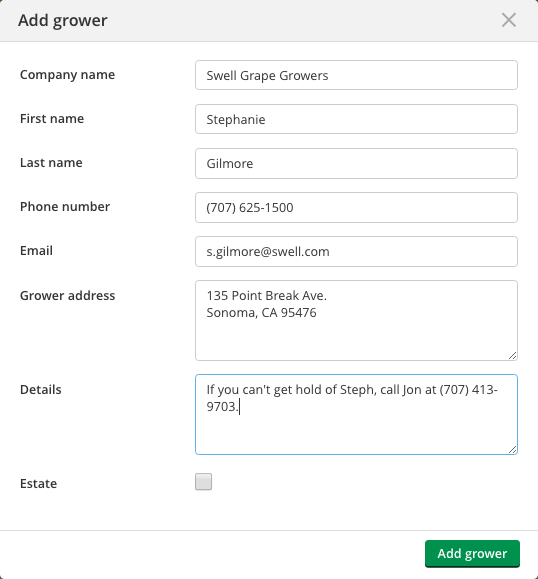
To edit grower information
Select the grower from the list in the Grower Explorer. Update the fields in the popup, and click Update Grower.