How to manage vineyard contracts
Vineyard contracts provide a great deal of added value but are not available at all subscription levels. For more information, please contact Customer Success at support@innovint.us.
With this feature, InnoVint allows you to manage vineyard contracts for fruit to buy and sell. Contracts link with your block data, and receive & process fruit actions in order to calculate and distribute direct fruit costs.
This article covers:
- How to create a vineyard contract
- How to edit or delete a vineyard contract
- How and where to view active contracts
- Vineyard contracts and the Fruit Cost Worksheet
To begin, click on ![]() in the left navigation bar. Then go to the Contract Explorer using the slide out vineyards menu, or the top Vineyard Dashboard navigation bar:
in the left navigation bar. Then go to the Contract Explorer using the slide out vineyards menu, or the top Vineyard Dashboard navigation bar:

How to create a vineyard contract
Go to 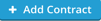 in the top right corner of the Contract Explorer.
in the top right corner of the Contract Explorer.

1. Create vineyard contract
- Contract to: either Buy or Sell
- Contract type: Written or Verbal
- Tip! attach a written contract as a pdf in a note!

You can only create a single "buy" contract per vineyard, but you can also add multiple "sell" contracts. A vineyard with multiple contracts can only support a single buy/sell price.
2. Select vineyard, blocks, and vintages
Select the vineyard, contracted blocks, and contracted vintages:
- Vineyard Select from the dropdown of current vineyards. Each contract is limited to one (1) vineyard.
- Block Select all, one, or multiple blocks from the dropdown.

- Vintages Select one or more vintages that apply to this contract. Type in a vintage if it doesn't already appear in the list, and select it in the dropdown.

- Price For each block and vintage, enter the cost and select the unit (per ton/tonne/kg, acre/hectare, or block). If you enter a price per weight, also enter the contracted weight.
-> If the cost and unit remain consistent across vintages, click on Apply to all vintages.
3. Evergreen Clause
- Select Yes or No. If Yes, you will need to record:
- Effective Date: Enter the date that the Evergreen Clause goes into effect
- Reminder Date: This date will appear in the Contract Explorer list to help you remember the deadline to renegotiate or cancel the contract.

4. Provisions
Select Yes or No. If Yes, you can enter some or all of the following provisions:
- Practices: Enter vineyard practices outlined in the contract
- Penalties/Bonuses: Select Yes or No. If Yes,
- Sugar: Select Yes or No. If Yes,
- Select the Sugar analysis type and unit
- Enter the Under/Over limits for the penalty or bonus
- (optional) Enter the penalty/bonus terms
- Acid: Select Yes or No. If Yes,
- Select the Acid analysis type and unit
- Enter the Under/Over limits for the penalty or bonus
- (optional) Enter the penalty/bonus terms
- Defect: Select Yes or No. If Yes,
- Enter the penalty/bonus terms (required)
- MOG: Select Yes or No. If Yes,
- Enter the penalty/bonus terms (required)

- Sugar: Select Yes or No. If Yes,
5. Viticulture, harvest, and delivery specifications
- (optional) Enter details
6. Payment Terms
- (optional) Enter details
7. Misc.
- (optional) Create or select a Tag to apply to the contract
Click ![]() or
or ![]() to create the contract.
to create the contract.
If you want to add your contract pdf as a note to the contract, first create the contract. Next, reselect the contract and open it for editing in order to attach a file to a new note.
Note attachments have a file name character limit, and a file size limit:
- You can only have 100 characters in the file name, and having too many characters will cause the note submission to fail
- There is a file size limitation of 2.5MB - a file that is too large will fail
How to edit or delete a vineyard contract
Go to the Contract Explorer and select a contract to edit from the list.
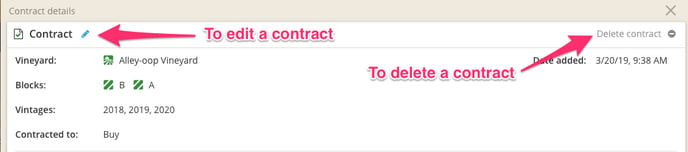
- Click on the blue pencil next to Contract to edit
- Click on Delete contract to delete
Note: You must open a contract in edit mode in order to add a note after the contract is created, or to attach a file to a note.
How and where to view contracts
Contract Explorer
A list of contracts can be found in the Contract Explorer. Select a vintage from the filter to display active contracts for that year.
Calculated costs are determined by the set cost per acre or block. If fruit costs are set per weight unit, the calculated costs are estimated based on the contracted tonnage (Est.) or if available, the historic, average yield (Avg). This will update based on Crop Estimates (CE) if entered, or else once fruit is received for that vintage.

Vineyard Details page
Active contracts are also displayed on the Dashboard of the Vineyard details page.

You can also find a list of all contracts listed in the Contracts tab of the Vineyard details page.

Block Details page
Active contracts are displayed on the Block details page
 ...and on the Contracts tab of the Block details page
...and on the Contracts tab of the Block details page

Vineyard Contracts and the Fruit Cost Worksheet
Your vineyard contracts interact with the Fruit Cost worksheet in the COGS Tracking module.
Updating costs in the Fruit Cost Worksheet will update your contract data, and conversely, when you enter costs in vineyard contracts, it will update your Fruit Cost Worksheet data.

Vintage direct fruit costs can also be updated in a third location - in the Block details page, on the Vintages tab. 

Editing cost in any of the three locations will also update it in the other two.