Weight and Volume Adjustments for Undeclared Fruit or Juice
Adjustments to weight or volume of your undeclared lots may be necessary after you receive fruit or juice. Maybe you are tracking MOG or need to correct a weight or measurement error. Depending on the type or reason for the adjustment, there are several options for how to add or remove tonnage or volume from a lot.
NOTE: Fruit Weight Adjustments and Weight adjustments do NOT change the weight recorded on your Weigh Tag, in the Fruit Intake Report, or in the declared wine section of the TTB 5120.17 Report. To correct a mistake on a weigh tag and to the appropriate reports, the Receive Fruit action must be deleted and re-recorded. For accounts that have activated the Advanced Receive Fruit option, the original weigh tag will be voided and a new weigh tag will be created with a new sequence number.
The article covers:
- Fruit Weight Adjustment
- Volume Adjustment
- Weight Adjustment
- Weight Transfer
- Frequently Asked Questions
Fruit Weight Adjustment
Go to your Vineyard Explorer, select the Fruit Lot Explorer tab at the top, select your fruit lot to edit, click Record Action in the upper right, select Fruit Weight Adjustment.
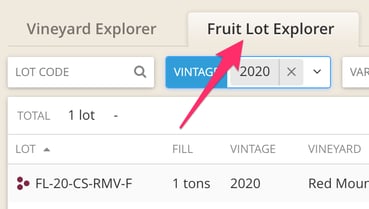
Fruit Weight Adjustments can only be recorded on Fruit lots. To adjust the weight of processed lots, use the Weight Adjustment action.
This action will remove weight from the fruit lot, but will not change the weight received on the original Receive Fruit action, which populates the Fruit Intake Report and Line 2 in Part IV of the TTB Report.

Find more options for removing weight from your Fruit Lot Explorer in the video here!
Tip: The Fruit Weight Adjustment action can be used to Receive Fruit without a weigh tag if you have activated the Advanced Receive Fruit option and do not want to create a weigh tag in InnoVint. Similar to onboarding wine lots into InnoVint, first create the lot, then record the Fruit Weight Adjustment.
Volume Adjustment for juice
Volume Adjustment actions can only be recorded on lots tracked in volume (i.e. Processed to Gallons or Drained and Pressed).
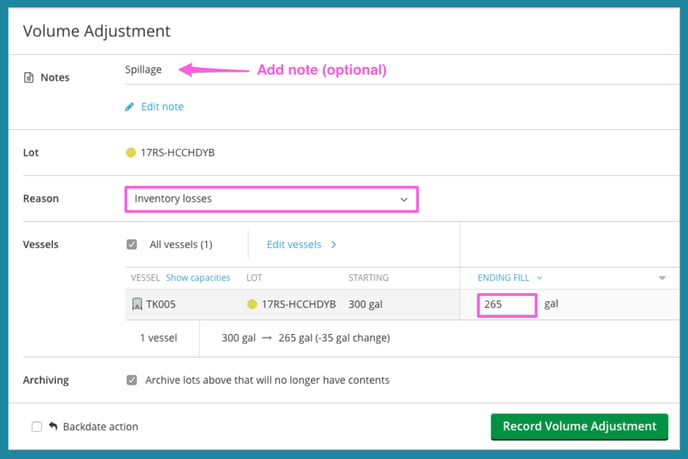
Any losses or gains recorded as a Volume Adjustment on juice lots will populate the 5120.17 TTB report on Page 2, Part VII - In Fermenters End of Period, Column (a), Line 1.

Note: Any costs associated with the juice lot will be removed from the system as a result of a Volume Adjustment.
Weight Adjustment
Weight Adjustments can only be recorded on processed lots tracked in weight, and only as far as adding or removing weight from a single lot or vessels within a lot. A weight adjustment does not allow you to move weight from one lot into another. To transfer weight between lots use the Weight Transfer action.

Weight Transfer
The Weight Transfer action can be used to move tonnage from one lot into one or multiple other lots.
WARNING: Weight transfers have the potential to change lot composition.

FAQs
Q. How does a Weight or Volume Adjustment for a juice lot affect the TTB report?
Any losses or gains recorded as part of a Weight Transfer, Weight Adjustment, or Volume Adjustment on undeclared juice or must lots will populate the 5120.17 TTB report on Page 2, Part VII - In Fermenters End of Period, Column (a), Line 1.
Weight and/or Volume Adjustments do NOT have an affect on the Fruit Intake.

Q. Why can't I schedule a Weight Transfer or Adjustment in a work order?
Weight and volume adjustment actions are only available as direct actions. InnoVint does not currently support weight and volume adjustment tasks in work orders.
If you need to schedule a Weight Transfer or Adjustment, we recommend using a Custom Task in a work order. Once the work order is complete and submitted, then record a Weight Transfer or Adjustment as a direct action.
Q. What reason do I choose for a volume adjustment?
The TTB has provided detailed instructions for each line of the 5120.17 Report here. We recommend reviewing this document to determine the best option for your volume adjustment. The reason you choose in InnoVint corresponds with the lines detailed in the document.