Lot labels can be printed in bulk for many lots at once or one lot at a time. You can choose how many labels to print per each vessel, or per each lot.
To print lot labels in bulk
From the Lot Explorer, go to the Manage Lots button in the upper right, select Print lot labels for vessels.
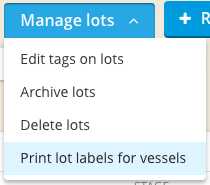
You will be taken to an interface to select the lots. Use the selector and the filters to select all the lots you will be printing labels for.
Choose the number of labels you need, either by lot or by vessel:
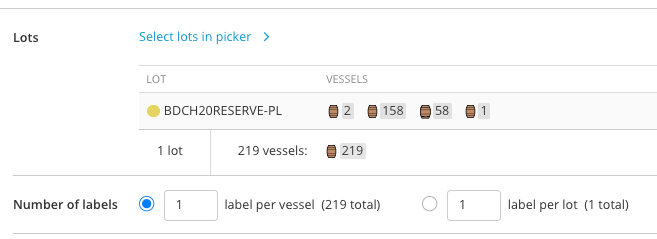
Next, choose your desired label type and size. For more information on which labels we support, check out this article.
Sheet labels
If you are starting with a partial page of blank sheet labels you can select the label locations for the first page.
- 4" x 2" Labels:
If you are printing 4" x 2" labels, choose up to 5 attributes to include on each label (total of 6; Lot code is required).
- 2 5/8" x 1" Labels:
Choose up to 3 attributes if printing 2 5/8" x 1" labels (total of 4; Lot code is required).
Rename the file if you choose to, and click the blue button at the bottom of the page to generate the labels in PDF.
This will generate one or more pages of labels, with the labels uncollated (all labels for the same vessel or lot will be next to each other). You can then send the PDF to your printer.
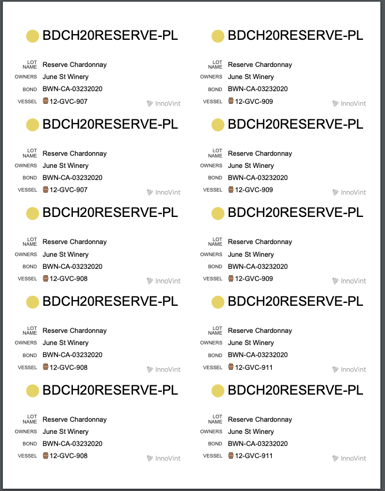
Label printer (ribbon labels)
- 2 1/4" x 1 1/4" Labels:
If you are printing 2 1/4" x 1 1/4" labels, choose up to 4 attributes to include on each label (total of 5; Lot code is required).
- 4" x 2 1/8" Labels:
Choose up to 5 attributes if printing 4" x 2 1/8" labels (total of 6; Lot code is required).
Rename the file if you choose to, and click the blue button at the bottom of the page to generate the labels in PDF.
This will generate one or more pages of labels, with the labels uncollated (all labels for the same vessel or lot will be next to each other) You can then send the PDF to your printer.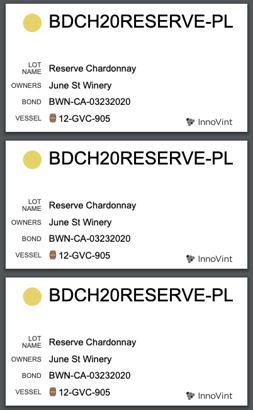
To print lot labels for individual lots
From that lot details page, click on "More" in the top right corner and select Print lot labels for vessels.
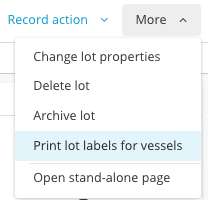
This will take you to the PDF print screen where you can follow the same instructions as above.
