How to Create Recurring Work Orders
The Recurring Work Order feature allows you to create work orders to recur in the future at different intervals of your choosing.
When creating a new work order, you will see the option to Create Recurring Work Orders at the bottom of the page. Check this box.

A pop-up window will appear on your screen with options to choose the frequency of the work order recurrence. You can choose to repeat the work order on a weekly or monthly basis.
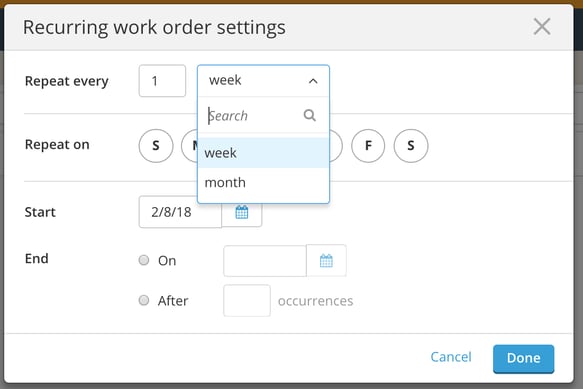
When choosing a weekly schedule you have the option to click on one or more days of the week to repeat the work order. For example, you can choose to repeat the same work order on Monday and Wednesday of every week.
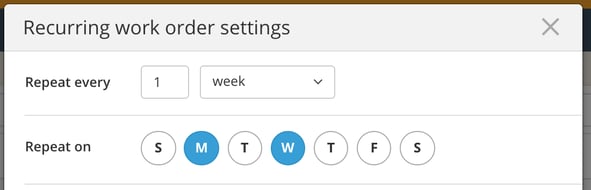
When choosing to schedule recurring work orders on a monthly basis, you can select a specific date each month (e.g. the 15th of the month) or a day of the week each month (e.g. the 2nd Thursday of every month).
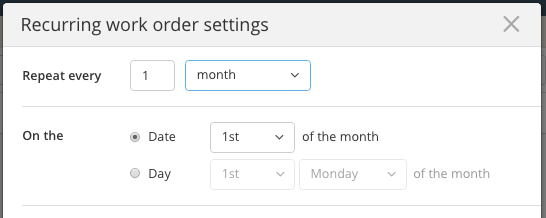
Next, you will need to confirm the start date and also select an end date or a specific number of occurrences. When you are finished, click on Done.
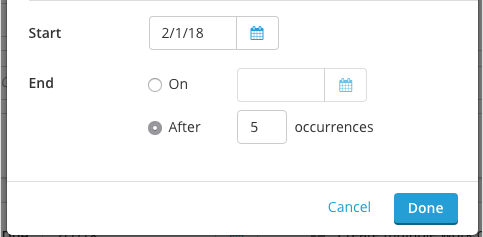
At the bottom of your screen you will see a summary of the work orders that will be created. If you hover over the word Recurring, you can also view and confirm the dates on which the work orders will recur.

Finally, click on Create # Work Orders in the bottom right.
After recurring work orders are created they will function independently. Any edits or changes to one work order will not affect the others.
Tip: If a recurring work order happens to fall on a holiday or you'd like to postpone or change the due date, you can drag and drop future work orders within the winery calendar.