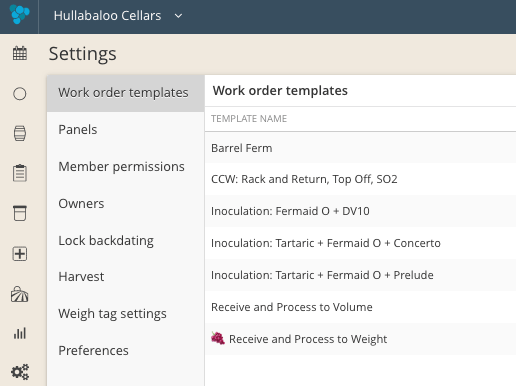Work order templating is a great tool to save frequently-assigned work that contains detailed instruction or multiple tasks. Each time a template is referenced, the instructions and task order is pulled up for further editing and assignment.
Create a new work order template
To start a new template, click the ![]() button.
button.
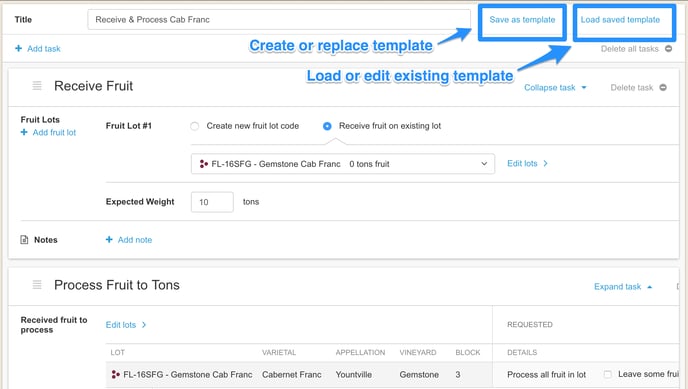
Add the tasks you want to be saved in order and any instruction, text fields, radio buttons, or notes you want to be loaded each the time template is opened. These templates can continue to be edited and lots and vessels will need to be added. Note that lots and vessels do not save within a template.
The information you entered will populate the next time you use it as a default that can be edited if needed. For example, you can create a process step that says "% Whole Cluster" within a template and each time you use that template, you can format the instructions to that specific lot to say the exact percent Whole Cluster.
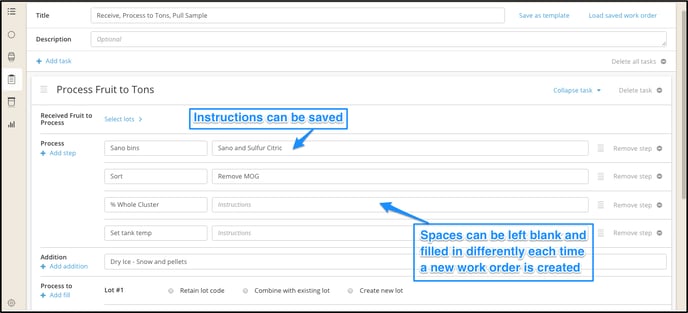
To save a work order as a template click the "Save as Template" button. A screen will pop up that will allow you to save the work order you have created as something new, or to replace an existing template. If you are saving a new template, make sure it does not have the same name as an already existing one.
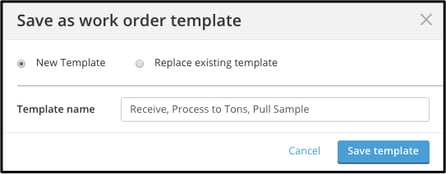
To load pre-saved templates simply click the arrow located next to the "Create Work Order" button to pull down a list of previously created work orders.
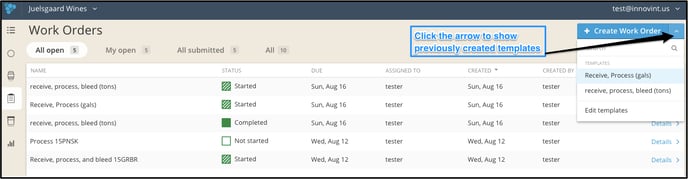
Edit or Delete a Work Order Template
You can access work order templates in Settings (under the gear icon at the bottom of left of your navigation bar). Go to Work Order Templates. Here, you can rename or delete a work order template.