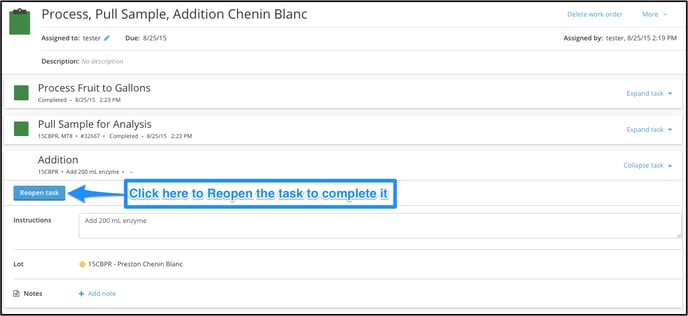Skipping a Task within a Work Order
After a work order has been created, the assignee can choose not to complete one or more of the tasks within the work order by "skipping" them. This essentially closes the task.
Users without appropriate permissions (i.e. Team Members Cannot Submit) to submit work orders cannot skip the last (or all) tasks in a work order, and will see an error message if they try to do so. An admin or team member must confirm the status of the final task to be skipped.
The "Skip task" button can be found on the right hand side of each task within a work order.
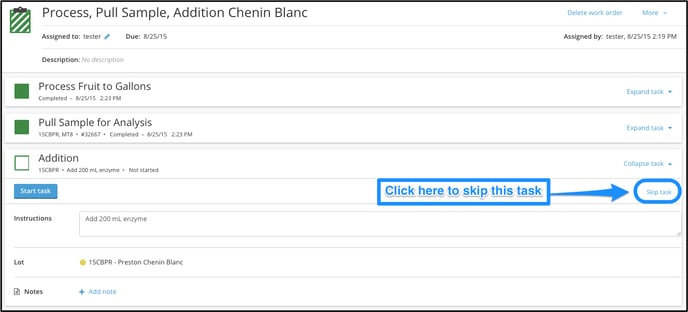
Once the "Skip task" button is pressed, the task is no longer active, meaning it will not be completed by the worker.
You will only see the "Skip task" button if the task is not started.
To reopen the task and complete it, simply click the "Reopen" button and the task will once again be active within that work order.
If the final task in a work order is skipped, it effectively submits the entire work order, and the task cannot be reopened.