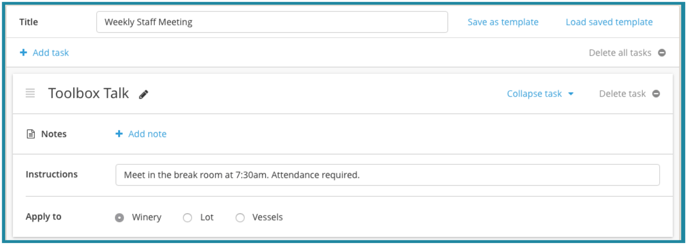Using a Custom Action or Custom Task
A Custom Action or Task is a flexible, editable action that can be applied to: the entire winery (via Work Order only), a single lot, or one or multiple vessels (via Work Order only). Custom Actions/Tasks can be used to apply actions or give instructions for activities that are not covered in InnoVint's current list of actions. This can include things like sanitizing tanks, laying out barrels, scheduling staff meetings, etc. The possibilities are endless!
This article covers the details of the Custom Action/Task via:
via Direct Action on Lots
![]()
- Click on the pencil to the right of the action title - Custom Action - to change the title
- (optional) Click on + Add note to add a note to the action
- Leave details or instructions in the Details text box
- Select the vessels to apply the Custom Action to
- (optional) Backdate the action as needed
- Click on

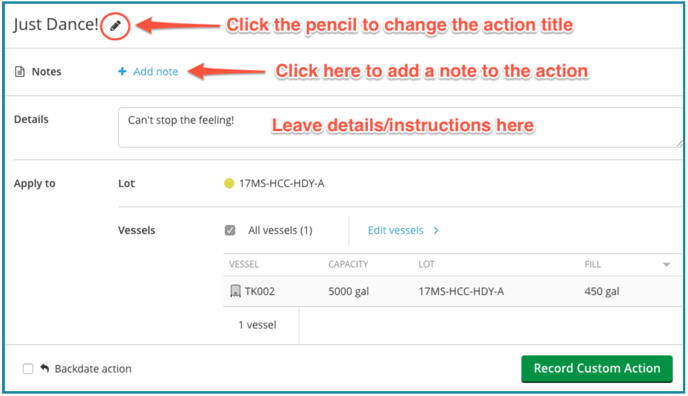
via Work Order
![]()
- Give your work order a title
- Click on + Add task, then choose Custom task from the drop-down list
- Click on the pencil to the right of the task title - Custom task - to change the title
- (optional) Click on + Add note to leave a note on the task
- Fill in the details/instructions
- Select to apply to the entire winery, a specific lot (only one lot allowed per custom task), or one or more vessels