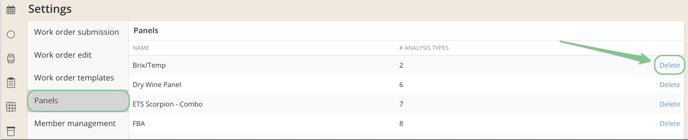Analysis Panels: How to create, save, and delete
Analysis Panels are saved sets of analyses that can be used to record analyses in a direct action or scheduled in a work order.
This article covers how to:
Create an Analysis Panel
You can create a new Analysis Panel from within an Analysis action. Just select the desired analysis by using the Add analysis button (in your desired order), name it, and then click on Save a new panel.

Analysis Panel Units
When using previously created analysis panels in an action or work order, InnoVint defaults to the units that were last recorded for that analysis type. The units do not default to the units originally selected on the panel. For instance, if you select g/L for your Malic Acid units when creating the panel, but then perform an analysis action and use g/100L, then the next time you select the panel, the units will default to display g/100ml.
Learn about editing submitted analysis here.
Edit or Delete an Analysis Panel
You can modify a previously created panel from within a direct action or work order task by adding or removing analyses, but you will not be able to save the changes.
Analysis panels cannot be edited after creation; you will need to delete the panel and re-create a new one to make any changes. You can delete panels via Settings > Panels.
Team Members and Admins are able to create and delete panels.