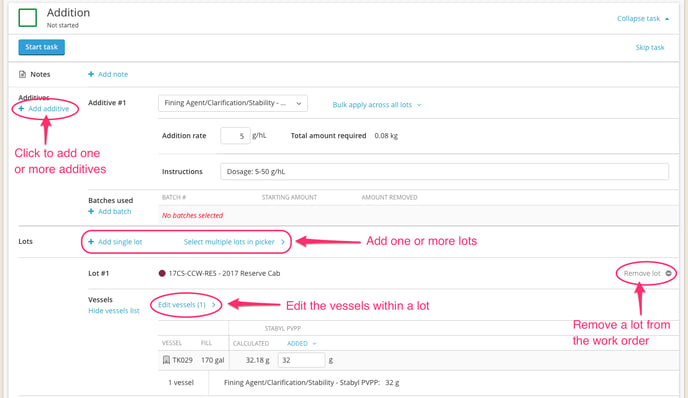How to Record an Addition
This article covers:
Recording an Addition via Direct Action
If you don't see any dropdowns for additive inventory or batches, you may not have the Dry Goods module activated for your account. If you want to activate it, please contact Support@innovint.us for more information. Or, check out how to record a Simple Addition here.
1. Select an additive and batch
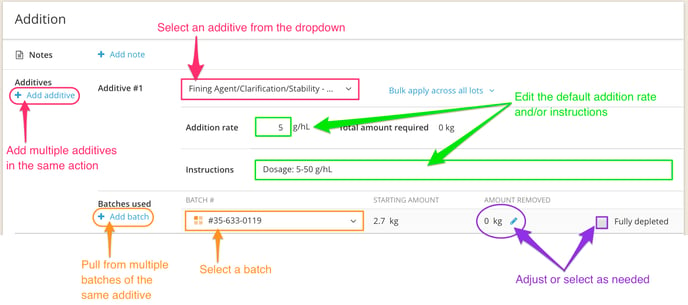
- Select an additive from the dropdown list. This list is populated by your Additive inventory. Click on
 (under the Additives header) to add multiple additives in the same action.
(under the Additives header) to add multiple additives in the same action. - Select a batch from the Batch # dropdown. This list is populated by the active (non-depleted) batches available for the selected additive. Click on
 (under the Batches used sub-header) to pull from multiple batches of the same additive.
(under the Batches used sub-header) to pull from multiple batches of the same additive. - Adjust the default addition rate and instructions as needed per additive. Editing the addition rate will update the calculated values based on the new rate and fill of each vessel.
- The amount removed from each batch will automatically update to the sum of the amount added to each vessel in the action. Click on the blue pencil to manually adjust the amount removed if it is different than the total added amount. This is the amount that is removed from your batch in inventory.
- If a batch is now empty as a result of the action, check the 'Fully depleted' box to remove the batch from your active inventory for future additions.
- Note: For SO2 additions, the Addition Rate becomes the Rate of SO2 to add.

2. Option: Add one or more lots within the same action
- Add a single lot and select from the dropdown or picker.

- Select multiple lots in the picker. This prompts a slideover to filter, search, and select multiple lots.

3. Select vessels within each lot
-
Bulk select all vessels across all lots

- Select all vessels per lot

- Select one or more individual vessels per lot

4. Enter the amount added per additive
- Bulk apply an additive across all selected vessels in all lots. You can apply the InnoVint-calculated amount or enter the same amount for all vessels across all lots in the action.

- Bulk apply an additive across all selected vessels per individual lot. You can apply the InnoVint-calculated amount or enter the same amount for all vessels in a single lot.

- Enter a unique value per vessel

Tip: To use a different addition rate per lot - If different from the default addition rate, update the additional rate for your first lot, then enter the actual amount added for each vessel. Next, scroll to the top of the page to adjust the addition rate, then add a second lot new lot to the action. The InnoVint-calculated values will update with the new addition rate, but any values previously entered for any lot will not change. For each new lot, you'll want to update the addition rate at the top of the page for InnoVint to recalculate the values.
Creating an Addition Task in a Work Order
When assigning an addition task in a work order, the interface is nearly identical as the above. However there are some variations to consider.
- Batches are selected by the work order assignee when completing the task. To specify the use of a particular additive, we recommend entering those instructions in the task notes.

- Vessel selection includes an option to let cellar staff choose vessels, either as a bulk selection across all lots or per individual lot.

- The iOS Work Order app will display the amount to add per vessel. The assignee can edit addition values, if needed, and even remove a vessel from receiving an addition.
Tip: To use a different addition rate per lot - If different from the default addition rate, update the additional rate for your first lot, then enter the requested amount added for each vessel. Next, scroll to the top of the page to adjust the addition rate, then add a second lot new lot to the action. The InnoVint-calculated values will update with the new addition rate, but any values previously entered for any lot will not change. For each new lot, you'll want to update the addition rate at the top of the page for InnoVint to recalculate the values.
Editing an Addition Task in a Work Order
To edit a created work order, click on 'Edit work order' at the top.

Edit mode allows you to add or remove additives, lots, and vessels within the work order task.