Simple vs Advanced Receive Fruit
InnoVint provides two different options for receiving fruit in the system: Simple and Advanced. Below we’ve outlined each option, how to activate/deactivate each option, and frequently asked questions.
This article covers:
- Simple Receive Fruit action
- Advanced Receive Fruit action
- How to activate/deactivate the Advanced Receive Fruit option
- Frequently Asked Questions
Simple Receive Fruit action:
- Simple, quick data entry of your total net weight
- Captures date and time received and weight tag number (to reference your paper weight tags or weight tag system outside of InnoVint if applicable)
- Does not require individual scale readings or tare weight entries
- Works well for all fruit types: grapes, apples, pears or other agriculture products
Advanced Receive Fruit action:
- Ability to enter individual scale readings to calculate total gross, tare and net weight of each lot of fruit
- Comprehensive tracking of all required Weighmaster Certificate (weight tag) fields set by the State of California (CDFA)
- Automatic, sequential weigh tag number generation
- Weighmaster Certificate generated as PDF for easy saving, printing and distribution
- Supports multiple weighing locations at one site (or multiple weighing locations if you use one InnoVint account to handle multiple facilities)
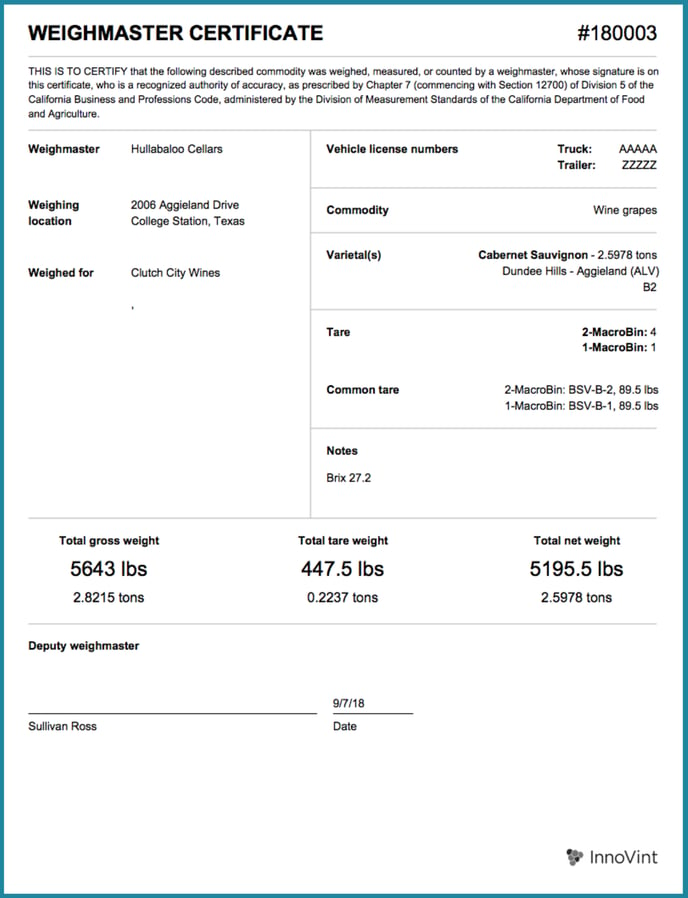
How to activate/deactivate the Advanced Receive Fruit option
Each new winery account is set to the Simple Receive Fruit option. For detailed instructions on activating the Advanced Receive Fruit option and all of the included settings see our full article: Activating the Advanced Receive Fruit option to generate weigh tags.
- To activate the Advanced Receive Fruit option:


- If you have already created Receive Fruit work orders before activating Advanced Receive Fruit, you will see an error. Please delete any open work orders prior to activation, as you will not be able to create a weigh tag from Receive Fruit tasks created and submitted prior to activation.

- To utilize Multiple Weighing Locations, please contact InnoVint Support to verify your subscription and set up additional locations. Weighing address, weighmaster, and starting weigh tag number are specific to each weighing location. Deputy weighmasters and tare containers are "global" to the InnoVint account. See more about Multiple Weighing Location settings here.
If you use metric (tonnes or kilograms) as your weight unit, you will not see this option in your Harvest settings. Please contact us directly at support@innovint.us to activate the feature!
- To deactivate the Advanced Receive Fruit option, please submit a ticket to InnoVint Support via the link in the top right corner of the Support Center. Subject: Deactivate Advanced Receive Fruit or email us at support@innovint.us.
Note: Only account Admins can activate or request to deactivate the Advanced Receive Fruit option
Frequently Asked Questions (FAQ)
Q: Is there an additional fee to activate the Advanced Receive Fruit option?
A: No. There is no additional fee for the Advanced Receive Fruit option.
Q: I started harvest with the Simple Receive Fruit option, and then activated the Advanced Receive Fruit option. Can I print weigh tags for the fruit that was received via the simple option?
A: No. Weigh tags cannot be generated for any fruit that was received via the Simple Receive Fruit option. We recommend making this decision before beginning harvest, and do not fully support a changeover mid harvest (after you have begun bringing in fruit in InnoVint).
Q: Can I edit the date or weight on my weigh tag?
A: The date cannot be updated. Weighting groups may be updated, but this will void the original weigh tag number and generate a new weigh tag number. Updating weigh tags is considered an action edit - find out more about editing actions here.
Q: I don't see the Advanced Receive Fruit option in my harvest settings. Do I have this option?
A: Yes! You may not see the option to activate Advanced Receive Fruit in your Settings if you use a metric weight unit such as tonnes or kilograms. Please reach out to support@innovint.us and we can turn on Advanced Receive Fruit for you!
Q: I use one InnoVint account for more than one facility. Can I still use Advanced Receive Fruit to generate weigh tags for multiple weighing locations?
A: Yes! Please contact InnoVint Support to verify your subscription and set up Multiple Weighing Locations. Please provide the following for each location:
- Location Name (this will populate in the Weighing Location dropdown menu)
- First Weigh tag number
- Weighmaster (this will print on the weigh tag)
- Weighing Address (this will print on the weigh tag)