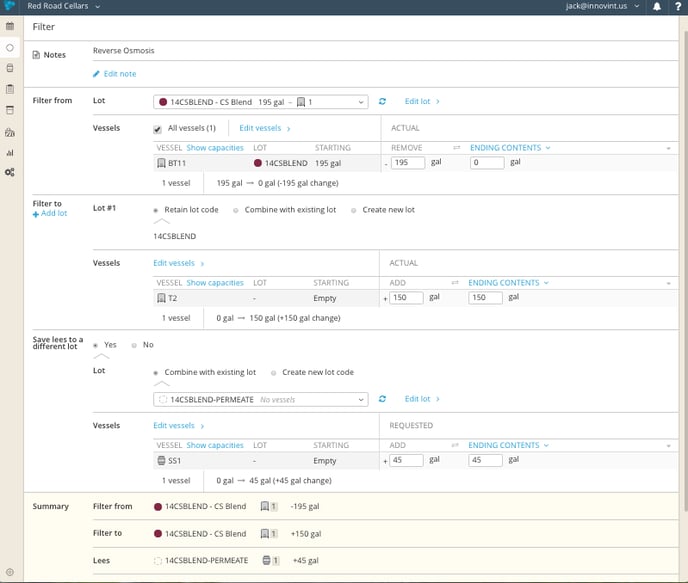How do I record Reverse Osmosis filtration in InnoVint?
Reverse Osmosis (RO) filtration can be recorded using the Filter action in the Record Action drop-down on the Lot Detail page, or as a Filter task in a work order.
In the "Filter From" section, select the lot and vessel that you are filtering. Record the volume removed to reflect the volume being filtered.
In the "Filter To" section, select the destination vessel. If you are returning the wine to it's original vessel, you will need to select a phantom vessel and transfer the volume with an additional Transfer action. Enter the volume after the filtration.
You will record the permeate volume as saved lees. Here you will choose an existing lot or create a new lot, select vessels, and record the volume of the permeate.
Review the summary to make sure everything is accurate before recording the Filter action, or submit the Filter task in a work order. Find detailed instructions about the Filter action here.
Want to track different filtration types or treatments, and specify the R/O treatment? Check out the Filtration Treatment function here.